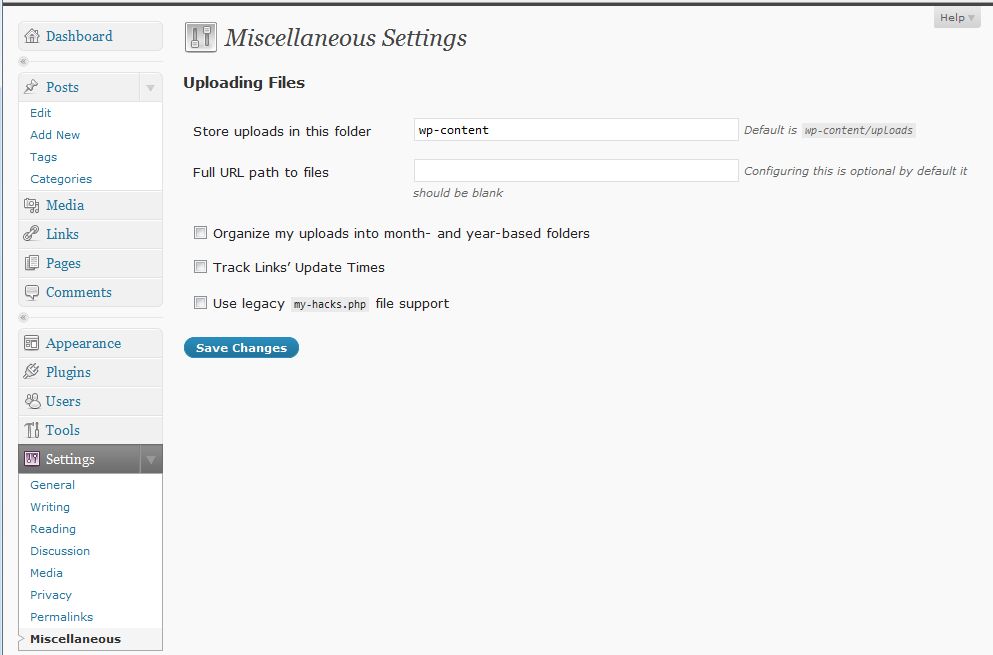Akeeba Backup for WordPress Internal Server Error 500 XHR ReadyState: 4
I experienced this error when trying to run a backup on a site hosted at the One.com provider.
The solution is to manually adjust the JPA part size for split archives. Even if the configuration wizard had been used, it didn’t work.
- Go to Akeeba Backup -> Settings
- Scroll down to Archiver engine where JPA is selected.
- Click on the Configure button to the right of JPA.
- In my case the Part Size for split archives was set to over 2 GB. I lowered it until it worked, which for me was 100 MB.