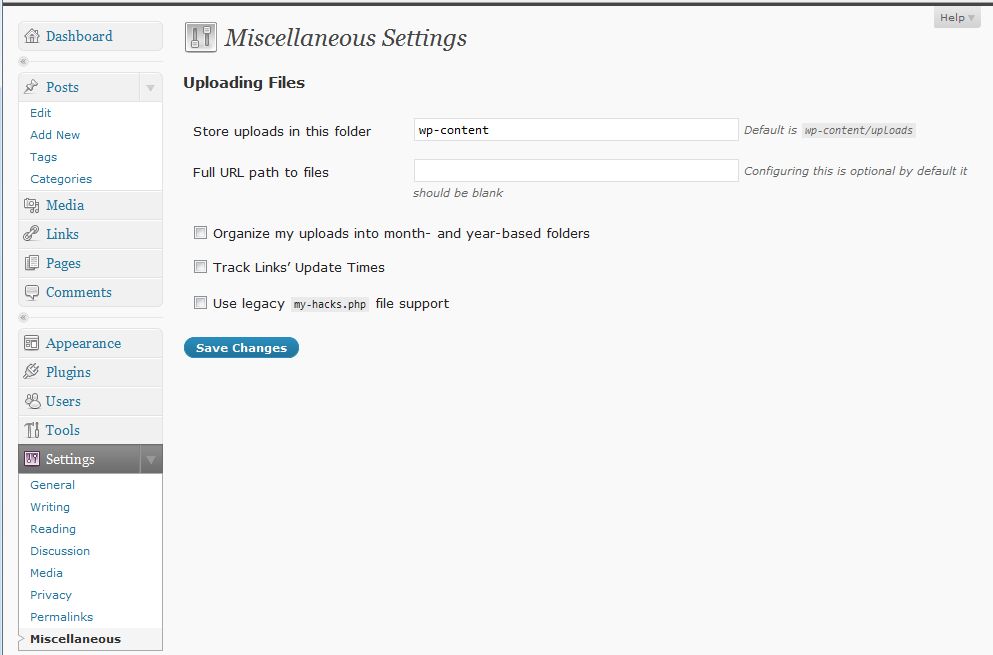WordPress blog: Problem with uploaded images
In WordPress blog software version 2.7.1 there is a problem after a default install when uploading images. The images are stored in the ‘wp-content’ folder but referred to with ‘wp-content/uploads’ path. The result is that uploaded images can’t be used in blog articles.
To resolve this problem, click on Settings, then Miscellenous. Note that the media path is ‘wp-content’ but the note at the right says that default is ‘wp-content/uploads’. Just click the ‘Save Changes’ button and the problem will be resolved.
There seems to be some default reference to ‘wp-content/uploads’ in the distribution of WordPress, but the settings are set to just ‘wp-content’.