Linksys WRT54GL and inbound VPN (PPTP) forwarding
Before you read this entire post – this was posted after I just installed the router and configured it for VPN (PPTP) pass through. A week or so later, when I was abroad and needed my VPN the most (of course), it had stopped working. To make a long story short – my router is now running the Tomato firmware. So unless you like banging your head in a buggy firmware from Linksys, read my post about installing Tomato instead.
Scenario: You are using a Linksys WRT54GL broadband router to connect your LAN to the Internet. On your Internal LAN you have a computer that can handle inbound VPN connections (PPTP). This can be a Windows XP or Windows Server of some kind.
To make this work you must configure your broadband router to forward the inbound VPN (PPTP) connections to your PC. This is normally simple but some people (including me) ran into some problems trying to do this on a Linksys WRT54GL router.
Solution: Log in to the configuration web page of your Linksys.
1. Go to the Security menu and make sure that “Block Anonymous Internet Request” is deselected. (Click on the screenshot to enlarge it.)
2. Select the VPN submenu (still in the Security category) and make sure that all passthrough are enabled. (Click on the screenshot to enlarge it.)
3. Go to the Applications & Gaming menu enter a new forwarding of port 1723 to local port 1723 and the local IP of the PC that is going to handle the inbound VPN connection. (Click on the screenshot to enlarge it.)
4. From a PC connected to the Internet (outside your LAN), now try to make a VPN connection to the public IP-address of your Linksys router (found in the Status menu).

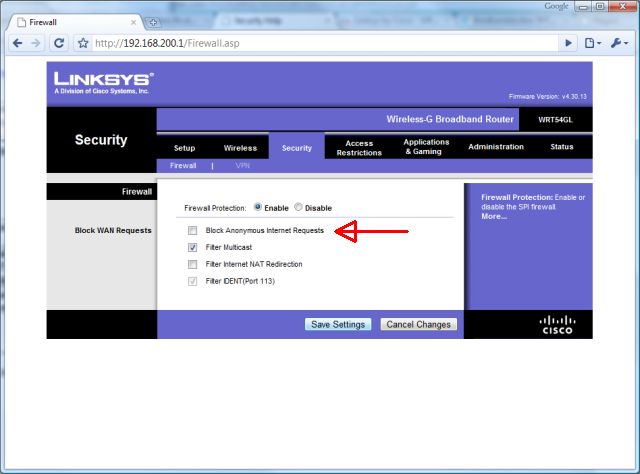
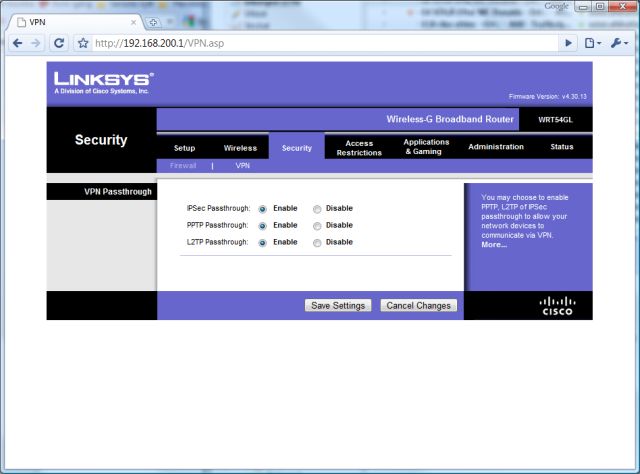
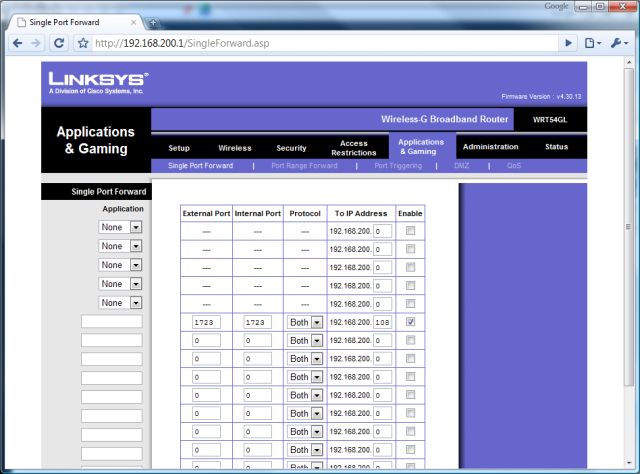


Leave a Reply
Want to join the discussion?Feel free to contribute!