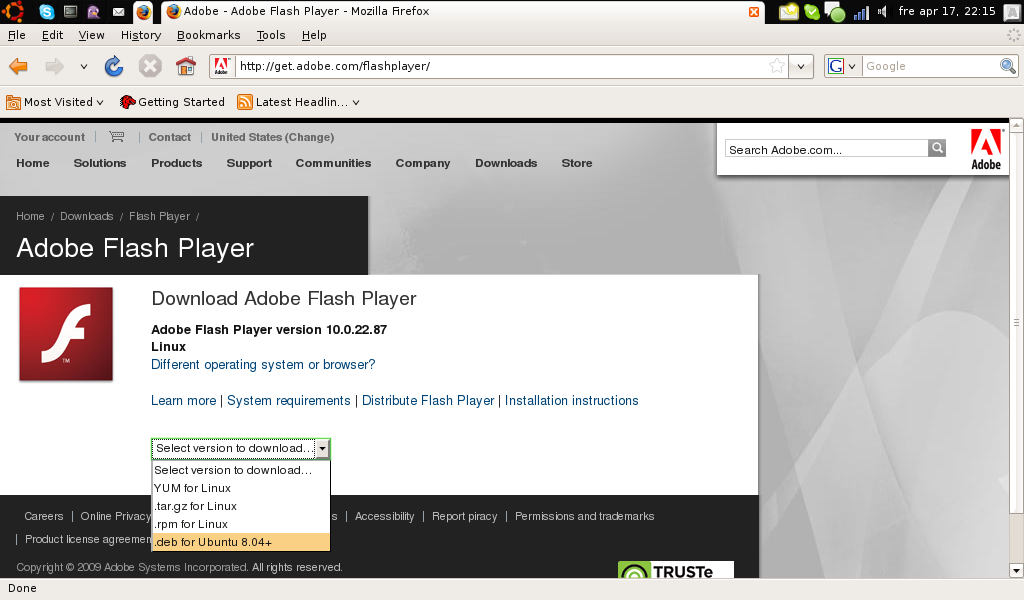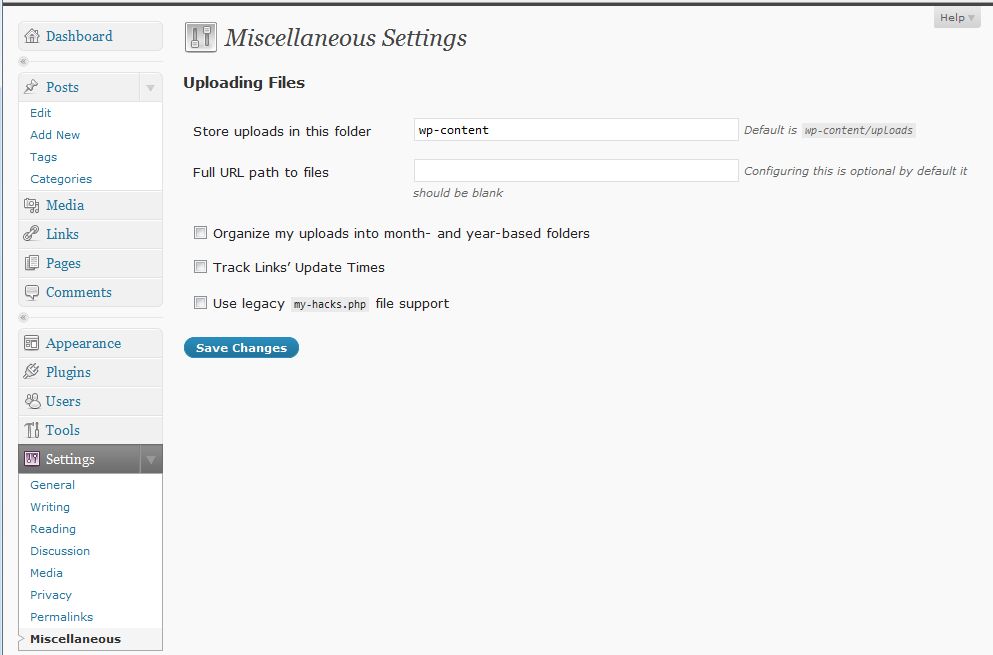When connecting an Asus EeePC 900/901 running Ubuntu eee 8.04 (‘Easy Peasy‘) to the Internet through a Windows Vista machine running Internet Connection Sharing (ICS) and you are experiencing intermittent DNS-problems, the problem can be related to IPv6 being enabled but there is no IPv6 Internet connection (only IPv4). In Firefox there is a DNS-error displayed, but hitting reload one or more times will bring up the desired web page. Internet access can also be experienced as slow or sluggish.
The problem can be that IPv6 is enabled in both the Windows Vista and the Ubuntu machine but there is no IPv6 Internet connection. The problem can be resolved by disabling IPv6 in Windows Vista running ICS. You can of course solve it by disabling IPv6 in the Ubuntu machine but then you have to disable it in every client inte network using the ICS, so it is more efficient to disable it in the Windows Vista running the ICS.
Instructions how to disable IPv6 in Windows Vista is found here. Don’t forget to enable it once you hook up your Windows Vista machine into an IPv6 enabled Internet connection